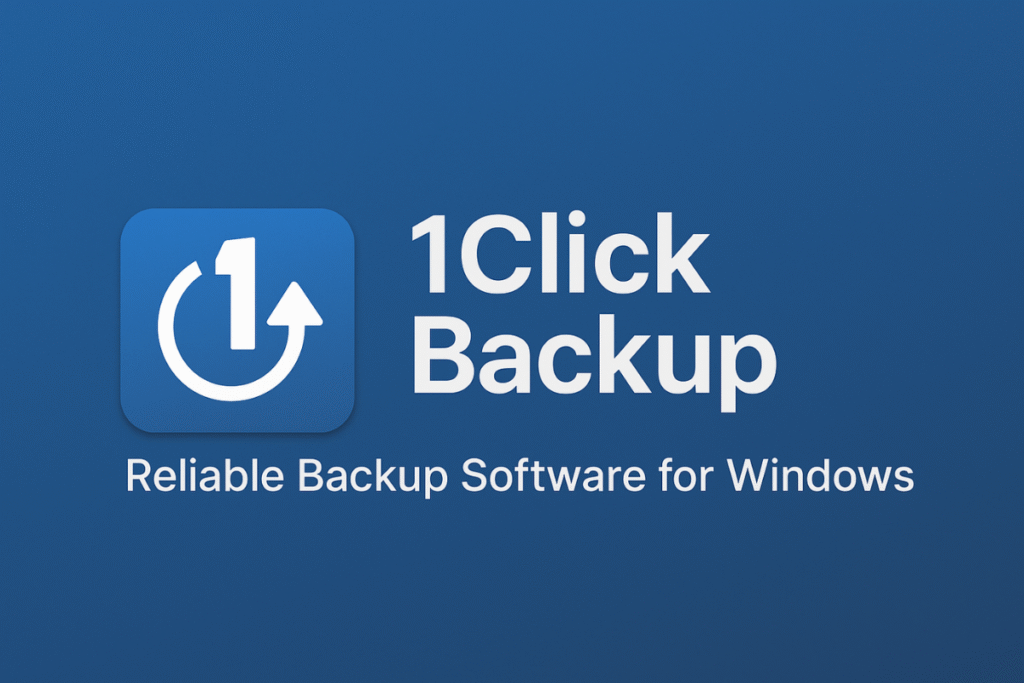Introduction
In today’s fast-paced digital world, data is one of the most valuable assets we own. From important business documents and financial records to personal photos and videos, losing your data can be devastating. Whether it’s due to hardware failure, accidental deletion, malware attacks, or system crashes, the risks are endless. This is why having a robust, user-friendly, and reliable backup solution is no longer optional—it’s essential.
Enter 1Click Backup, a powerful backup software designed specifically for Windows users who want a simple yet effective way to protect their files. With a focus on usability and security, this software makes it easy for individuals, businesses, and IT professionals to safeguard critical data with just a few clicks.
In this detailed 1Click Backup review, we’ll explore what makes the software stand out, its features, pros and cons, pricing, and how it compares with other backup solutions available for Windows.
About 1Click Backup
| Feature | Details |
|---|---|
| Software Name | 1Click Backup |
| Platform | Windows (all major versions supported) |
| Category | Backup & Recovery Software |
| Key Features | One-click backup, scheduled backups, incremental & full backups, encryption, cloud storage support |
| Target Users | Home users, small businesses, IT professionals |
| License Type | Free trial + Paid versions |
| Support | Email, Chat, Knowledge Base |
| Official Website | 1Click Backup Official Site |
| Social Media Links | Facebook • Twitter • LinkedIn |
Why Data Backup Matters More Than Ever
Data loss is a universal problem. Reports show that nearly 60% of small businesses close within 6 months of a major data loss incident. For individuals, losing irreplaceable personal files can be just as devastating. Here are some common causes of data loss:
- Hardware Failures: Hard drives and SSDs can fail without warning.
- Accidental Deletion: A simple mistake can erase valuable files.
- Cyber Threats: Ransomware and malware can corrupt or lock files.
- System Crashes: Power outages or OS failures often lead to corruption.
This is where software like 1Click Backup becomes a lifesaver.
Key Features of 1Click Backup
1. One-Click Backup
True to its name, the standout feature is its one-click backup functionality. You don’t need to be tech-savvy—simply choose your files or folders, and with a single click, the software begins creating a secure backup.
2. Full & Incremental Backups
Users can choose between full backups (everything saved) and incremental backups (only changes saved). This saves both time and storage space.
3. Scheduled Backups
Never forget to back up again. You can schedule backups daily, weekly, or monthly based on your workflow.
4. Cloud Integration
1Click Backup supports major cloud platforms such as Google Drive, Dropbox, and OneDrive, ensuring you can store backups securely online.
5. Strong Encryption
Security is a top priority. With built-in AES-256 encryption, your backups are safe from unauthorized access.
6. Restore Made Simple
Restoring files is as easy as backing them up. With a few clicks, you can bring back deleted or corrupted files.
How 1Click Backup Works
The process is straightforward:
- Install the Software – Download and install 1Click Backup on your Windows system.
- Choose Files – Select the files or folders you want to back up.
- Select Destination – Choose between local drives, external storage, or cloud.
- Click Backup – With one click, your data is securely stored.
- Restore Anytime – When needed, restore files with the same ease.
This simplicity makes it ideal for beginners while still offering advanced features for IT experts.
Advantages of Using 1Click Backup
- User-Friendly Interface: No complex settings, perfect for non-tech users.
- Fast Performance: Quick backups without slowing down your PC.
- Flexible Options: Works with both local and cloud storage.
- Affordable Pricing: Compared to competitors, it’s cost-effective.
- Reliable Support: Email and chat support for troubleshooting.
Limitations of 1Click Backup
- Windows Only: Currently not available for macOS or Linux.
- Cloud Dependency: Free cloud storage may be limited; extra space requires paid plans.
- No Mobile App: Lacks direct Android/iOS backup options.
Pricing & Plans
1Click Backup typically offers a free trial so users can test the software before committing. Paid plans vary depending on storage and advanced features. Most users find the pricing competitive compared to alternatives like Acronis or EaseUS.
1Click Backup vs. Competitors
- 1Click Backup vs. Acronis True Image: Acronis offers more enterprise-level tools but is costly. 1Click Backup is more affordable and beginner-friendly.
- 1Click Backup vs. EaseUS Todo Backup: EaseUS provides great functionality but can be overwhelming. 1Click Backup is simpler.
- 1Click Backup vs. Windows Built-In Backup: Windows has a basic backup feature, but it lacks cloud integration and flexibility.
Customer Reviews & Testimonials
Most users praise 1Click Backup for its ease of use and reliability. Customers on forums and social media highlight:
- “Saved me when my hard drive crashed!”
- “Finally, backup software I actually understand.”
- “Affordable and fast compared to others I tried.”
However, some users note that additional cloud storage costs can add up.
Who Should Use 1Click Backup?
- Home Users who want to protect personal files.
- Small Businesses looking for affordable backup solutions.
- IT Professionals managing multiple PCs.
Final Verdict: Is 1Click Backup Worth It?
Yes—if you’re a Windows user looking for reliable, easy-to-use, and affordable backup software, 1Click Backup is a solid choice. While it doesn’t have all the bells and whistles of enterprise-grade tools, it strikes the right balance between simplicity and functionality.
Data loss can happen anytime, but with 1Click Backup, you’ll always have peace of mind knowing your important files are secure.